How to Take a Screenshot in iPhone – Everything You Need to Know
There is no way to deny the fact that our phones are an integral part of our life, and we simply cannot over look the importance of these devices. Whether you are using an iPhone or an Android, one thing is for sure that without having access to our device, our overall experience can be extremely limiting for one reason or another. Similarly, having good accessibility is also a really important aspect of a smartphone
For instance, every now and then you need to take a screenshot of an important conversation that you had and you want to be sure that you remember the specifics that were mentioned in that conversation. Or, you might want to take a screenshot of a meme that you have seen, or something else along those lines. The point here is that the need to take a screenshot exists for a lot of people and in this guide, our focus is to look at just how you can take a screenshot in iPhone.
The guide we are going to look at is going to work for all iPhones that have Face ID, but if you are using an older iPhone with Touch ID, we are going to take a look at how to take a screenshot on that, as well. Last but not the least, the older iPhones with a button at the top is also included in this list.
How to Take a Screenshot in iPhone the Easy Way
As mentioned before, we are going to explore two separate guides on how you can take a screenshot in iPhone. The guide caters to both the latest iPhones with Face ID, and the older iPhones with Touch ID. At the time of writing, these are the only two iPhones available in the market, but we will be sure to update this guide if there is a new iPhone in the future with a separate way of taking a screenshot.
- On your iPhone X and above, press and hold the side button and volume up button at the same time.
- Release both buttons quickly and a screenshot should be taken.
- Once your phone takes a screenshot, you will then see a thumbnail that will appear at the bottom left side of the screen. You can either tap the thumbnail to open the screenshot or just swipe left to dismiss it altogether.
That is it, you are now able to successfully take screenshots on iPhone X and above.
However, we are not done yet as we are going to start looking at how you can go ahead and take a screenshot on all the iPhones that have Touch ID. This guide is for all the iPhones with a Touch ID button and a button on top. So, let’s not waste time and have a look, shall we?
- On your iPhone, press the side button and Touch ID/Home button together.
- Release both buttons shortly after pressing them.
- The screenshot that you have taken should appear in the bottom left side of the screen as a thumbnail. From there, you can either tap on it to make adjustments, or just swipe left to dismiss it.
The last part of this guide is for really old iPhones that not only had Touch ID but a button at the top as well. Let’s look at how to take a screenshot on those iPhones.
- On your iPhone, press and hold the top button and the Touch ID/Home button at the same time.
- Release the buttons after a short moment.
- Once the screenshot is taken, a small thumbnail will appear on the bottom left of the screen. You can either tap to open it or swipe left to dismiss it.
If you are wondering, all the screenshots are going to be saved in Photos > Albums > Media Types > Screenshots.
That’s it, folks. With this simple guide, you have finally learned how to take screenshots on all iPhone models. It does not matter if you have a new phone or an older one, you will be able to take screenshots without any issues that might otherwise come in the way.